Connecting your phone to your Uconnect Dodge is simple. This guide will help you get started quickly.
Uconnect systems offer convenience and safety. They allow you to control your phone through your car’s dashboard. Whether you need to make calls, play music, or use apps, connecting your phone to Uconnect enhances your driving experience. This connection ensures you stay focused on the road.
It also provides easy access to your phone’s features. In this post, you will learn the steps to connect your phone to Uconnect Dodge. This will help you use the features effectively and safely. Follow along for a seamless connection process. Let’s dive into it.
Introduction To Uconnect
Connecting your phone to Uconnect Dodge is a smart way to stay connected on the road. This guide introduces you to Uconnect, a user-friendly system designed to enhance your driving experience. Learn about its features and benefits, and how it makes driving more convenient and enjoyable.
What Is Uconnect?
Uconnect is a built-in infotainment system available in Dodge vehicles. It provides a range of functions including navigation, media, and hands-free calling. The system integrates with your smartphone, offering seamless access to apps and services.
Uconnect features a responsive touchscreen interface. You can control it with voice commands, making it safe and easy to use while driving. The system is regularly updated to include the latest features and improvements.
Benefits Of Uconnect
There are several benefits to using Uconnect in your Dodge vehicle:
- Hands-Free Calling: Make and receive calls without taking your hands off the wheel.
- Navigation: Get real-time traffic updates and turn-by-turn directions.
- Media Access: Listen to your favorite music, podcasts, and more.
- Vehicle Information: Access vital information about your vehicle’s performance and health.
- Convenience: Use voice commands to control the system, keeping your focus on the road.
Uconnect enhances your driving experience by making it safer and more enjoyable. With its easy-to-use interface and comprehensive features, it’s a valuable addition to any Dodge vehicle.
Compatible Devices
Connecting your phone to Uconnect Dodge can enhance your driving experience. But, not all devices are compatible. In this section, we will explore the types of devices that work with Uconnect.
Supported Phones
Uconnect Dodge supports a variety of smartphones. Below is a list of some supported brands:
- Apple – iPhone 5 and newer
- Samsung – Galaxy S5 and newer
- Google – Pixel series
- LG – G series and newer
- Motorola – Moto G series and newer
Operating System Requirements
To ensure a smooth connection, your phone needs a compatible operating system. Here are the OS requirements:
| Operating System | Minimum Version |
|---|---|
| iOS | iOS 9.0 and above |
| Android | Android 6.0 (Marshmallow) and above |
Ensuring your phone is updated to these versions will help in a seamless connection. Always keep your phone’s software up to date for the best performance.
Preparing Your Phone
Before you connect your phone to the Uconnect system in your Dodge, it’s essential to make sure your phone is ready. This ensures a smooth and hassle-free connection. Follow the simple steps below to prepare your phone for a seamless experience.
Enable Bluetooth
First, you need to enable Bluetooth on your phone. This step is crucial as it allows your phone to connect wirelessly to the Uconnect system.
- Open the Settings app on your phone.
- Find and select the Bluetooth option.
- Toggle the Bluetooth switch to the On position.
Your phone will start searching for available devices to pair with.
Check Battery Level
Make sure your phone has enough battery life. A low battery can interrupt the connection process.
- Check the battery level on your phone.
- If needed, charge your phone to at least 50%.
This ensures your phone stays powered during the connection setup.

Credit: www.youtube.com
Setting Up Uconnect In Your Dodge
Connecting your phone to your Dodge’s Uconnect system opens up a world of convenience. You can make hands-free calls, stream your favorite music, and use navigation, all while keeping your hands on the wheel. Here’s a step-by-step guide to help you set up Uconnect in your Dodge.
Turn On The Ignition
First, get inside your Dodge and turn on the ignition. This ensures that the Uconnect system is fully powered up. You don’t need to start the engine. Just switch to the “ON” or “ACC” position.
Make sure your phone’s Bluetooth is enabled. This allows it to connect to the Uconnect system.
Access Uconnect Menu
Next, access the Uconnect menu on your vehicle’s touchscreen. Look for the “Phone” or “Apps” button on the screen. Tap it to open the Bluetooth settings.
On your phone, go to the Bluetooth settings menu. Look for available devices and select “Uconnect” from the list. Your phone may prompt you to enter a PIN or confirm a pairing request.
Once paired, the Uconnect system will guide you through a few simple steps. These steps may include syncing your contacts and setting up voice commands.
Here’s a quick summary of the steps in a table format for easy reference:
| Step | Action |
|---|---|
| 1 | Turn on the ignition |
| 2 | Enable Bluetooth on your phone |
| 3 | Access Uconnect menu on touchscreen |
| 4 | Select “Uconnect” from phone’s Bluetooth list |
| 5 | Follow on-screen prompts to complete setup |
Following these steps should have your phone connected to your Dodge’s Uconnect system in no time. Enjoy the convenience of hands-free connectivity and stay safe on the road!
Pairing Your Phone With Uconnect
Connecting your phone to Uconnect in a Dodge is easy. Go to the Uconnect settings and select “Phone/Bluetooth. ” Follow the on-screen instructions to pair your device.
Connecting your phone to Uconnect in your Dodge vehicle is simple. This allows you to enjoy hands-free calling, music streaming, and more. Follow these easy steps to pair your phone with Uconnect.Activate Bluetooth On Uconnect
First, turn on your Dodge vehicle and Uconnect system. Navigate to the Uconnect main menu on your screen. Find and select the “Settings” option. Then, tap “Bluetooth” to activate it. Ensure Bluetooth is enabled and ready to pair.Search For Devices
Next, pick up your phone and open the Bluetooth settings. Make sure Bluetooth is turned on. Your phone will start searching for available devices. Look for “Uconnect” in the list of devices. Select “Uconnect” to start the pairing process. Your phone may ask for a PIN or passkey. If prompted, enter the PIN shown on the Uconnect screen. Confirm the pairing on both your phone and Uconnect. Once paired, your phone will connect automatically in the future. Remember to keep Bluetooth enabled on both your phone and Uconnect. Enjoy seamless connectivity and hands-free convenience. “`
Credit: www.dodge.com
Connecting And Authorizing Your Phone
Connecting your phone to Uconnect Dodge is a straightforward process. It allows you to use hands-free calls, stream music, and more. Follow these steps to connect and authorize your phone.
Select Your Phone
First, turn on your car’s ignition and the Uconnect system. Navigate to the Uconnect touchscreen. Tap the ‘Phone’ icon. You will see an option to ‘Add Device.’ Select it to begin the pairing process.
Ensure your phone’s Bluetooth is turned on. Your phone should now search for available devices. Look for ‘Uconnect’ on your phone’s Bluetooth list. Select it to connect.
Enter Passcode
Once you select ‘Uconnect,’ a passcode will appear on your car’s screen. Check your phone for a prompt asking for this passcode. Enter the passcode exactly as shown.
After entering the passcode, your phone will pair with Uconnect. A confirmation message will appear on both your car’s screen and your phone. Your phone is now connected and authorized.
Enjoy seamless connectivity and hands-free experience on the road. Remember, safety first!
Testing The Connection
After you have paired your phone with your Dodge’s Uconnect system, it’s important to ensure everything is working properly. This involves testing the connection for calls and media playback. Below are steps to confirm the setup is successful.
Make A Test Call
First, you need to make a test call to ensure the phone is properly connected to Uconnect.
- Open the phone app on your Uconnect screen.
- Dial a number or select a contact from your phonebook.
- Press the call button.
Listen for clear audio and check if the person on the other end can hear you well. This confirms that the microphone and speakers are functioning correctly.
Play Music
Next, test the media playback to ensure you can enjoy your favorite tunes while driving.
- Open the music app on your phone.
- Choose a song or playlist.
- Press play.
Ensure the music plays through the car speakers without interruptions. Use the Uconnect controls to pause, play, or skip tracks to test their functionality.
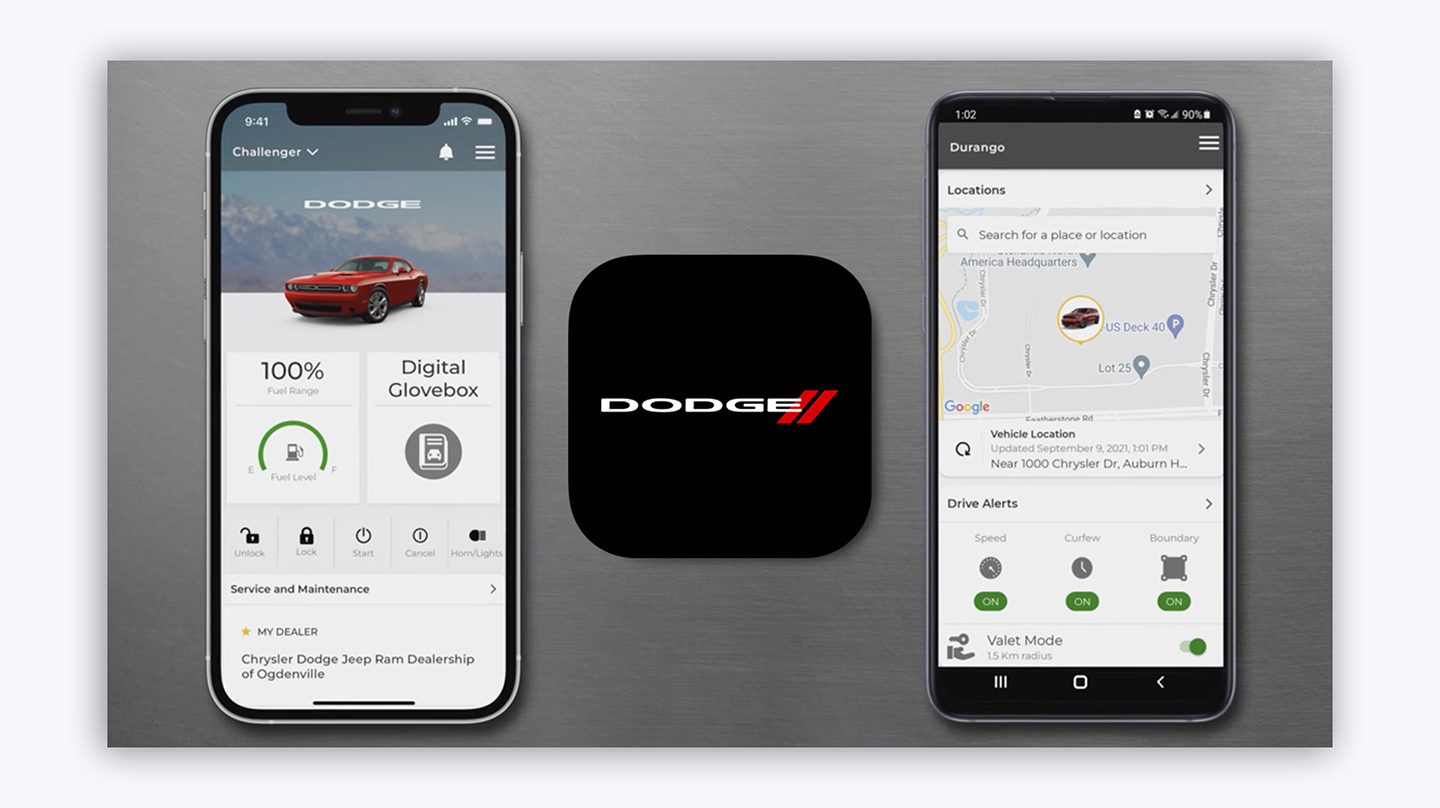
Credit: www.driveuconnect.com
Troubleshooting Common Issues
Connecting your phone to Uconnect Dodge can sometimes be tricky. Here are tips to fix common problems. This guide will help you resolve issues quickly.
Connection Failures
Experiencing connection failures is common. Follow these steps to fix them:
- Ensure Bluetooth is turned on both your phone and the Uconnect system.
- Restart your phone to refresh the connection settings.
- Delete the paired device on both your phone and Uconnect. Then pair them again.
- Update the Uconnect software if a newer version is available.
- Check for any interference from other Bluetooth devices.
Audio Problems
Audio issues can be frustrating. Use these tips to get clear sound:
- Adjust the volume on both your phone and the car’s audio system.
- Check the audio settings on your phone to ensure it’s set to output sound through Bluetooth.
- Disconnect other Bluetooth devices that might be causing interference.
- Ensure the media player app on your phone is working properly.
- Restart the Uconnect system to refresh its settings.
If these steps do not help, consider consulting your car’s manual or contacting Dodge support.
Advanced Features
Advanced features in Uconnect Dodge make your driving experience smoother. They offer convenience, safety, and entertainment. Let’s dive into some of these features.
Voice Commands
Voice commands help you control your Uconnect system hands-free. You can make calls, play music, and navigate. Simply say the command, and Uconnect responds. This keeps your hands on the wheel and eyes on the road. It’s a safer way to stay connected while driving.
Uconnect Apps
Uconnect Apps provide a range of services. These include navigation, entertainment, and vehicle health reports. You can access your favorite apps directly from the touch screen. This feature ensures that you have everything you need at your fingertips. Stay updated with traffic and weather reports. Enjoy your favorite music and podcasts. Keep your vehicle in top shape with health alerts.
Frequently Asked Questions
How Do I Connect My Phone To Uconnect?
To connect your phone to Uconnect, enable Bluetooth on your phone. Then, access the Uconnect system and select “Phone”. Follow the prompts to pair your device.
Why Won’t My Phone Connect To Uconnect?
If your phone won’t connect to Uconnect, ensure Bluetooth is enabled and your phone is in pairing mode. Restart both devices if needed.
Can I Use Uconnect With An Iphone?
Yes, Uconnect is compatible with iPhone. Ensure your iPhone’s Bluetooth is enabled. Follow the prompts on Uconnect to pair your device.
How Do I Update Uconnect Software?
To update Uconnect software, visit the Uconnect website. Download the update to a USB drive and follow the installation instructions provided.
Conclusion
Connecting your phone to Uconnect Dodge is simple and convenient. Follow the steps provided to enjoy seamless integration. This connection enhances your driving experience. Play music, make calls, and access apps effortlessly. Uconnect provides a safer, hands-free option. Remember, a connected car is a smarter car.
Stay focused on the road while staying connected. Try it today and experience the ease. Have any questions? Check your user manual or contact support. Happy driving!
